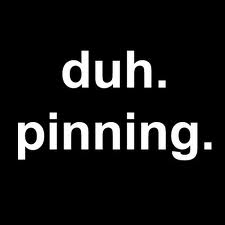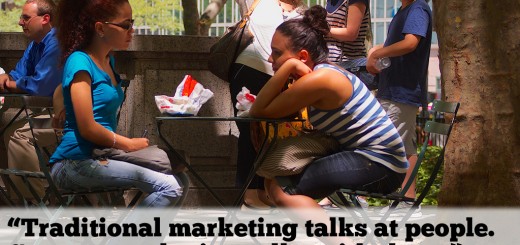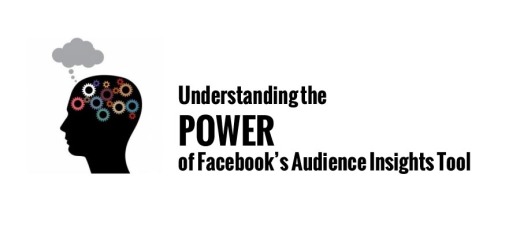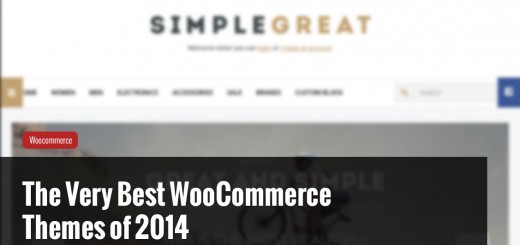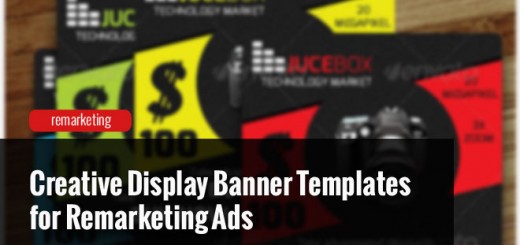I have found that one of the simplest ways to manage images in wordpress is to use the custom fields. By simply inserting a “key” to identify the image, and the image path, you can easily manage and incorporate a variety of images into your site.
Step One
Decide what kind of image you want to use. In this case, we are going to insert a square thumbnail image next to each post, like below.
First you need to resize and upload the image to your appropriate folder. In the case above, it was a 100 x 100px thumbnail. Once you have done that, go to the post you would like the image to appear next to.
Find the Custom Fields section and give your image a semantic name like “postthumb” or whatever you’d like. Then type the image name into the value field.
After uploading the photo and assigning it a key field, it’s time to insert the following bit of code into the page you want it to display on. In my case, I’m inserting it at the beginning of the “notebook.php” template’s loop, as shown below: